The process for becoming an advertiser on the Aleda platform is as follows:
- Create an account on any of the Aleda marketplaces
- Email store@aleda.store from your email account used on Aleda platform requesting Advertisement status. Please include your business website and contact number.
- The Aleda platform will email you once you have been approved to become an advertiser.
- Once you have been approved to be an advertiser you can log onto any of Aleda marketplaces, click on dashboard and Advertise.
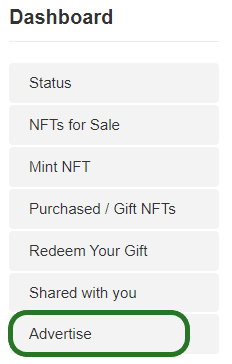
The following is the process for creating an Ad Campaign
- Buy an advertisement Coin. You must be an approved advertiser to buy advertisement coins. There are three types of advertisement coins
| Marketplace Ad | The Bronze coin allows you to advertise for a specific Marketplace or school for 30 days. Your ads will only be displayed when this marketplace or school are being viewed | 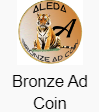 |
| Regional Ad | The Silver coin allow you to advertise for a specific region of marketplace or schools for 30 days. Your ads will only be displayed when these marketplaces or schools in the region are being viewed. | 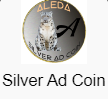 |
| Site Ad | The Gold coin allows you to advertise for the all marketplaces on the Aleda platform for 30 days. Your ads will be displayed on all marketplace or schools viewed on the platform. | 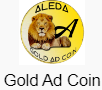 |
- Go to your dashboard and under Advertise you click on Create Ad Campaign
- Select the marketplace to base you ad campaign on
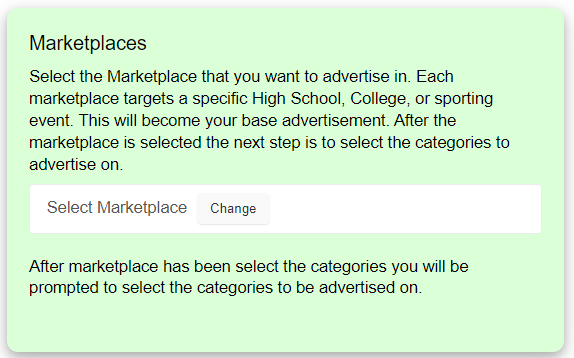
- Select categories to advertise in
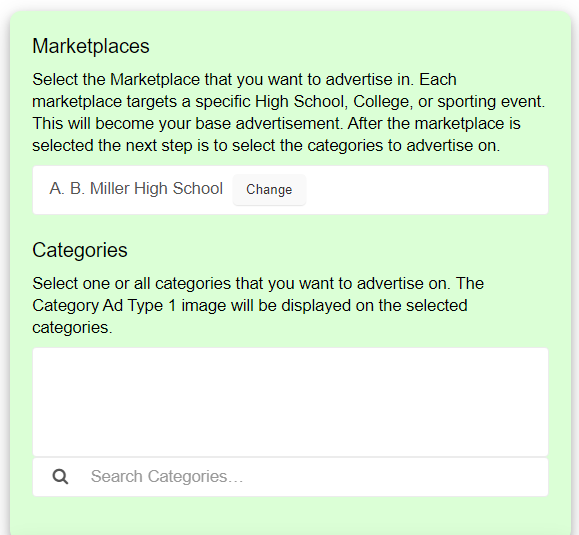
- Type Name of the Campaign for your reference
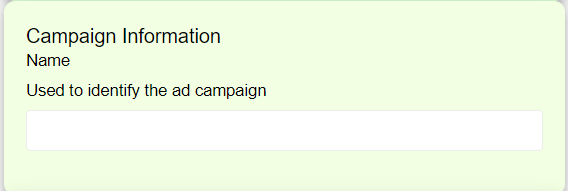
- Select level of advertisement. This defines which tokens will be used to pay of the ad campaign.
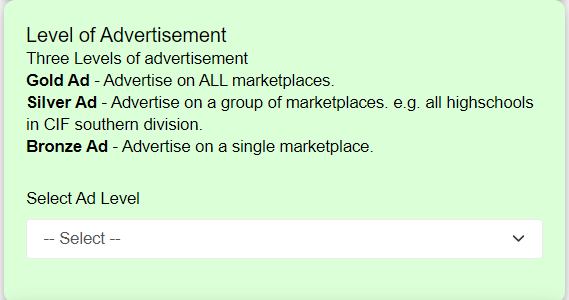
- Select the start date and end date for the ad campaign. Once you have selected a start and end date the number of tokens required to save the campaign will be displayed
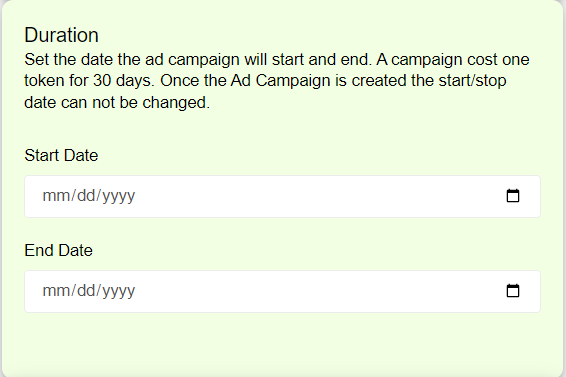
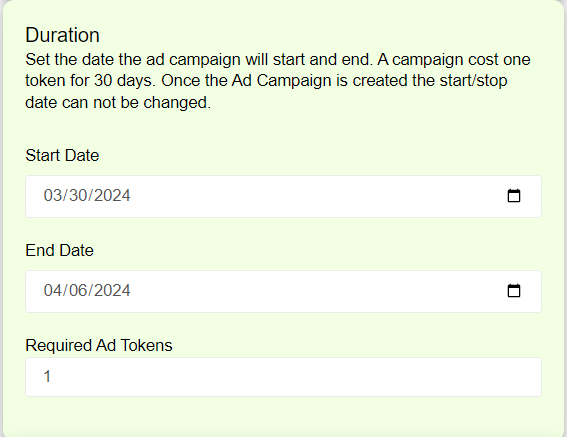
- Chose the ad images to upload and type in the links to the website that will open when the customer clicks on the ad. The ad image dimensions and size requirements are shown on the site.
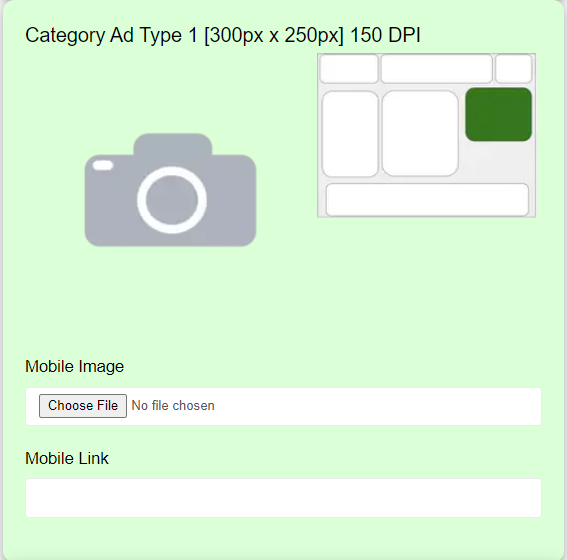
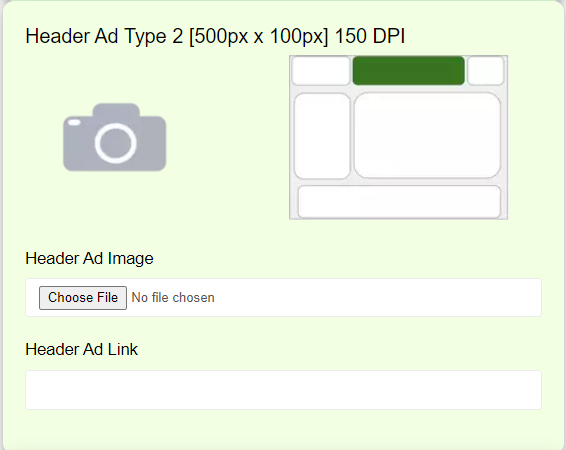
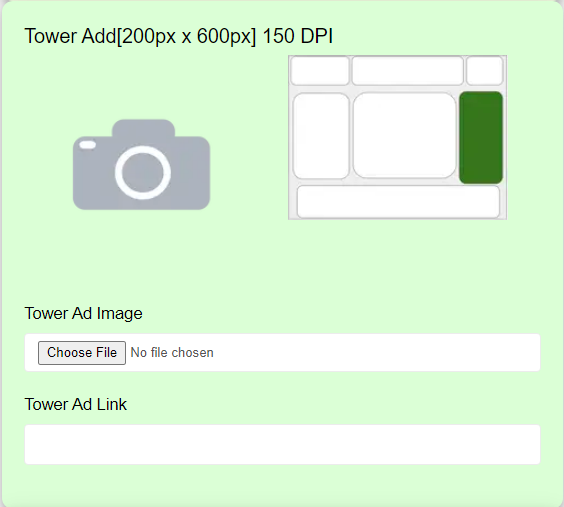
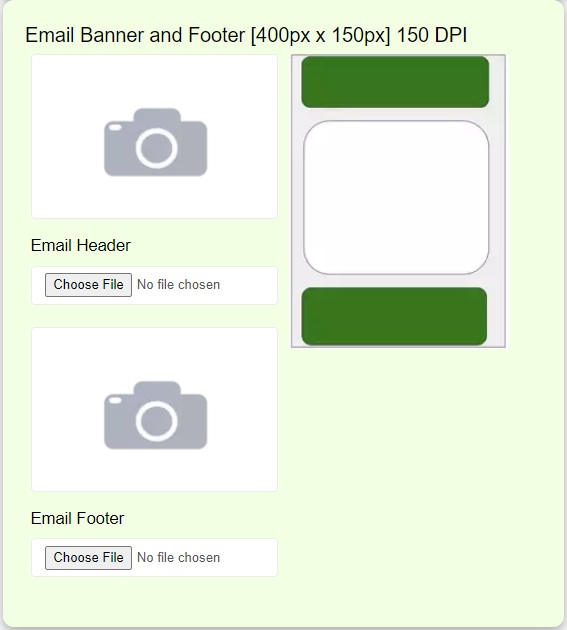
- Once complete double check the marketplace, categories, campaign ad name, and start and end date are correct. Once the campaign is saved these items cannot be changed. Click on Save to create the Campaign.
The Campaign Dashboard display the status of each Ad Campaign in the status column and with different colors.
- Orange - Disabled
- White - Pending (Not started)
- Green - Running
- Gray - Complete
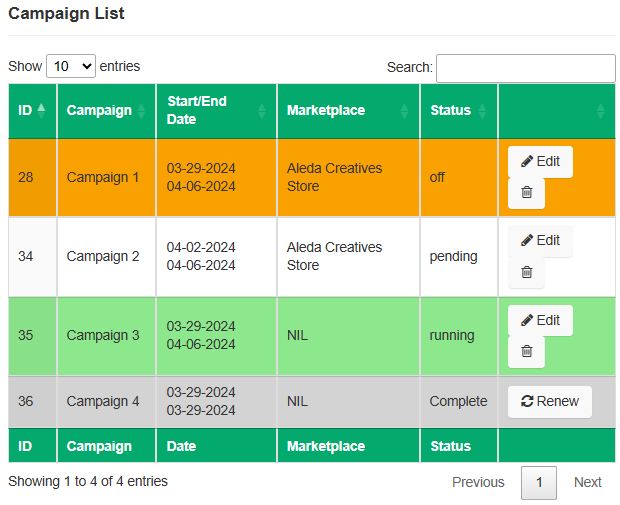
To edit an Ad Campaign, select the edit button on the Ad Dashboard. The Edit Page allows you to enable/disable the ad campaign, update or change each ad image, and/or update or change each weblink.
The Ad Campaign edit page shows the number of times each Ad is displayed and clicked on.
To delete an Ad Campaign, select the trash can button on the Ad Dashboard.
Once an ad campaign is complete it can be renewed. To renew an Ad Campaign select the Renew button on Ad Dashboard for the ad campaign. This will bring up the Renew page. You can set the advertisement level and start/end date for the campaign. The system will calculate the number of tokens. Hit renew once complete. The tokens will be deduced from your account.


 Band
Band Baseball (M)
Baseball (M) Basketball (M)
Basketball (M) Basketball (W)
Basketball (W) Cheer Team
Cheer Team Cross Country (M)
Cross Country (M) Cross Country (W)
Cross Country (W) Football (M)
Football (M) Mascot
Mascot Soccer (M)
Soccer (M) Soccer (W)
Soccer (W) Softball (W)
Softball (W) Swimming (M)
Swimming (M) Swimming (W)
Swimming (W) Tennis (W)
Tennis (W) Track and Field (M)
Track and Field (M) Track and Field (W)
Track and Field (W) Water Polo (M)
Water Polo (M) Wrestling (M)
Wrestling (M) Wrestling (W)
Wrestling (W) Volleyball (M)
Volleyball (M) Volleyball (W)
Volleyball (W) Resell
Resell